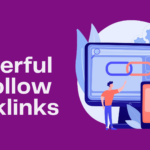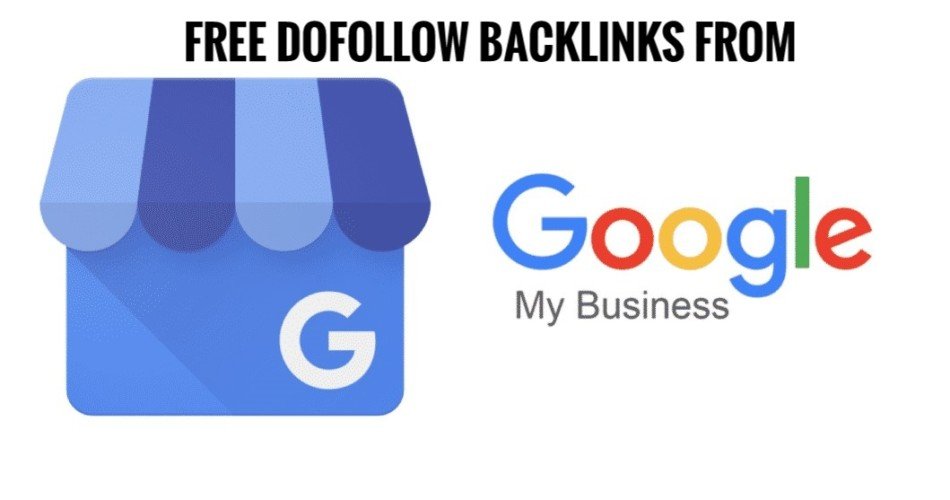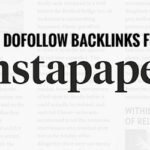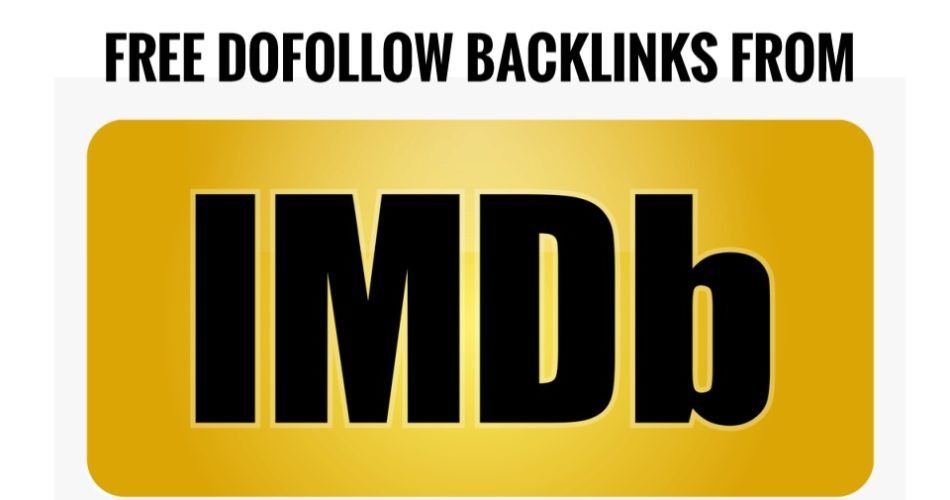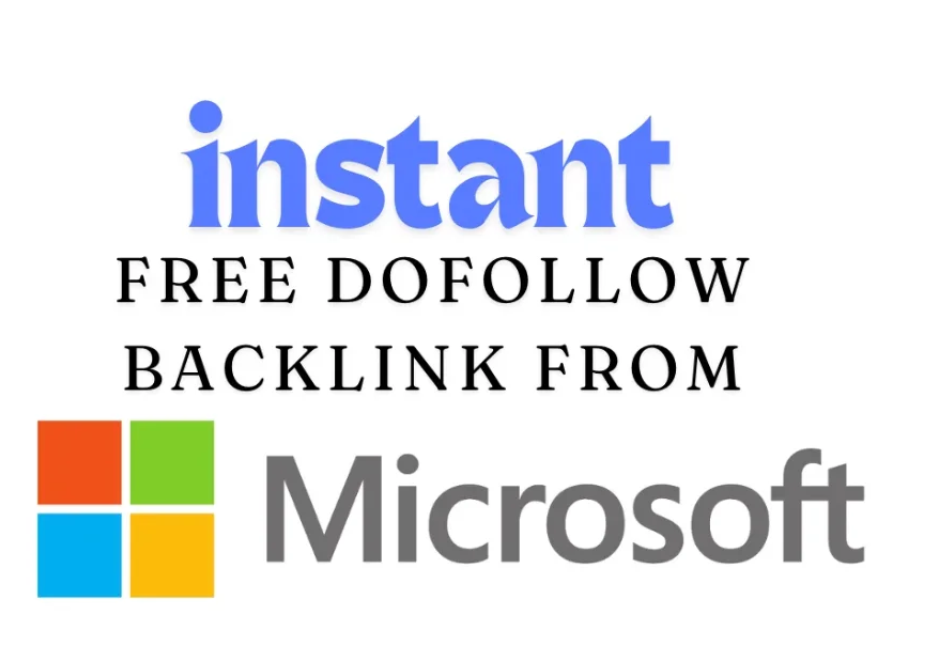In this blog post, we will learn how to use Google indexing API to index our websites immediately without waiting for search engines to crawl them in their own time.
Fast indexing is the key to digital visibility—publish with speed, and watch your ideas reach the world instantly.
Google offers this indexing tool for sites that are into live-stream videos and Job-posting websites. The tool provides fast indexing by notifying Google of new URLs to crawl or update.
“For websites with many short-lived pages like job postings or livestream videos, we recommend using the Indexing API instead of sitemaps because the Indexing API prompts Googlebot to crawl your pages sooner than updating the sitemap. However, we still recommend submitting a sitemap for coverage of your entire site”. – Google
However, I have been using this tool on my website for two years now and it is perfectly working well. Using indexing API is not against Google AdSense policy violations. Remember, Google created this API tool for particular sites and we recommend not using it on any money website – you can proceed if you want.
First of all, before we begin the process of creating the Google indexing tool, let’s understand what to benefit and what to avoid against Google policy violations.
What Is Google Indexing API?
According to Google, The Indexing Google API allows website owners to notify Google when their job posting or live-streaming video pages are added or removed. It is also used to crawl pages with BroadcasteEvent embedded in a VideoObject or Job Posting.
Now, we have the perfect knowledge about Google indexing API tool. The benefits include:
The indexing API allows your site to outrank its competitors by staying ahead of them on Google searches.
Also, it helps you to rank faster with your blog posts. When you create a blog post, it will index immediately and start ranking on the search engine instantly. With this API, your website will rank quickly.
How to Get Your Website Crawl Immediately with Google Indexing API.
Thanks to the Rank Maths Fast Indexing plugin, we will use this plugin on our website for better results.
Step 1: Install Instant Indexing For Google Plugin.
Download the “Instant Indexing for Google” file! or, go to your site dashboard, select “Plugins,” and click on “Add New Plugin.” In the search bar, type “Fast Indexing.” The Instant Indexing for Google plugin will appear; just install and activate it.

We’ve completed the first step! Now, let’s move on to the technical aspects. We’ll configure the plugin later, so let’s proceed to another step.
Step 2: Create An Indexing API for your project.
Go to Google Cloud Platform to create an Indexing API – Click here!
2.1 Create a New Project.
Click on the Create Project option.

However, click to select a project drop down and Choose Project.

When you click a New Project, a new screen will show where you will enter the project name and then click CREATE.

Enable Access to API
After creating the new project, then we will enable access to the API. So, confirm the project you just created by clicking the NEXT option.

Then, click the Enable API in the Next Option

We’ve done the hard part. Just relax. Now, we will create the SERVICE ACCOUNT. This service account is important for this project.
Step 3: Create a Service Account.
Our next option is to create a service account, so simply click on the service accounts page
SELECT THE PROJECT
Then, select the project name we created in step 2.
Create a Service Account
After you select the project name, it will redirect you to Create Service Account.

Click the Create Service account, then enter a desirable name and best description for your service account.

Please copy the Service Account ID, which looks like an email address and save it carefully. We will need it in the next step. Then click Done.
Step 5: Download and manage your API Key Service Account.
Next, we’ll manage our API key service by downloading the JSON file. Click on the three vertical dots in the Actions column and select “Manage Keys.” You’ll find the option there.

Create a JSON File for the Service Account
When you click the manage key option, it will simply take you to the next page where you can click Add Keys, then select the CREATE NEW KEY option.

Then choose the JSON default format and click Create.

The moment you click Create, the .json file will download automatically in your browser. Congratulations, we have created the API Key. The next step will be how to activate the API for our benefit.
Step 4: Add a Service Account in Your Google Search Console Property
The next step will be adding your service account to your Google Search Console property as an owner. Before you can be able to add your service account to the Google Search Console property, you must verify domain ownership, hope you have done that already.
You can learn how to verify your domain ownership on Google with these recommended steps.
Now you have verified your account, let’s move to the next step.
Step 5: Go to Google Search Console Settings – Navigate to Users & Permissions.

Click on Users and Permission button

Step 6: Add User to Google Search Console
Click on the Add User button to add the service account we created.

Now, paste the service account ID you copied into the Email address field. Make sure to set the permission level to “Owner,” then click “Add.”

Congratulations!.
Now, let’s configure the Instant Indexing For Google Plugin for our last step. In this step, we will upload our .json file.
You’ve already installed this plugin in our step 1.

Step 7: Upload your API Key in the Plugin Settings.
Go to your site dashboard, click the Rank Math Instant Indexing setting in your WordPress admin area and under the Google API setting, simply paste your JSON file in the content box or easily upload the file and click save.

In the setting, select the Post, if you like you can add a page. The Indexing tool will send Google all your posts to crawl immediately after you publish them. The creative thing about the Indexing plugin, it alerts Google when you delete or update a post. When done with the selection, simply click Save Changes.
Index your website posts or Pages Instantly on Google Using this API.

Now you can instantly index your posts on Google using the Instant Indexing tool. Just enter your URL(s) in the provided field and select the action you want to perform—either “Publish” or “Update.” Then, click “SEND TO API.
Frequently Asked Questions about Google Indexing API
- What is the Google Indexing API? The Google Indexing API allows website owners/developers to notify Google when a new post/page is created, deleted or updated. This API helps to improve website indexing efficiency.
- Who can use the Indexing API? Google clearly stated that Indexing API is primarily designed for websites in live-streaming platforms and posting job sites. However, I have tried these Indexing tools on all my websites and they are really working great. There are no restrictions though you should be careful to avoid policy violations that will lead to account revoked.
- Is There a limit on the number of requests per day? Yes!, there are limitations to how many URLs you will index per day. You can index 200 URLs. Also, kindly check the latest documentation on the Google page.
- How do I get started with the Indexing API? To get started with indexing API, simply create a new project in the Google Cloud Console, enable the indexing API, and manage your .json key or service account credentials.
- What types of requests can I send? With your Indexing API, you can notify Google about new posts or existing ones.
- How long does it take for Google to index my pages? The Indexing tool helps Google to expedite the process of indexing your post quickly. My post indexes within five minutes and sometimes it indexes instantly.
- Can I use Google Indexing API on my Google AdSense site? The Indexing API does not violate the policy of AdSense, so, you can actually use it.
- Where can I find more information about the Google Indexing API tool? Kindly go to the Google developer page and learn how to use the API tool and guidelines in detailed documentation.
- What formats are supported for sending URLS? The API documentation is required to send URLs in a specific SON format.
- Can I use the Indexing API for all types of content? The API is best suited for websites that update frequently. Not necessary for static content that does not change often.
In conclusion, Google Indexing API is a popular free SEO tool designed by Google to help websites/developers index their pages faster on Google.
To rank higher on search engines, the indexing API is a free ticket to rank ahead of your competitors. So, you need to optimize this great opportunity and rank your website with this exclusive SEO tool.